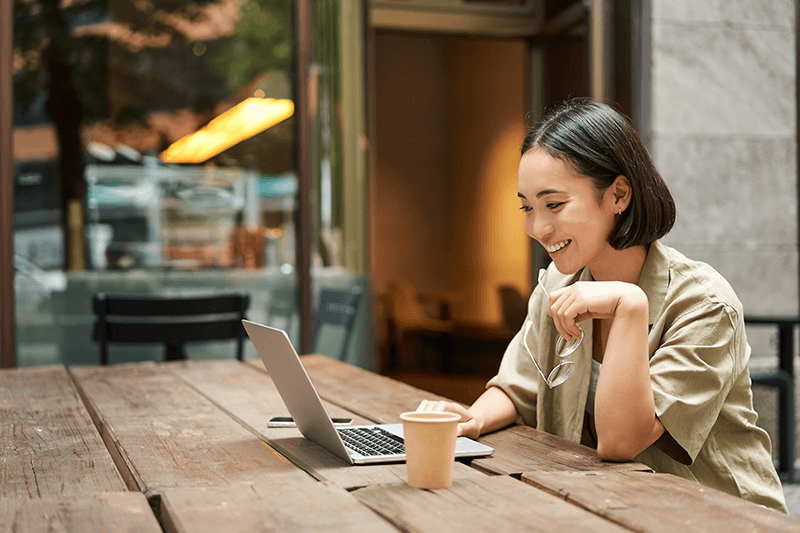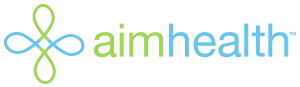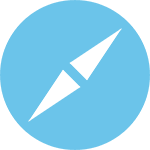VIRTUAL APPOINTMENTS
1. A Webcam and microphone
A Webcam and microphone on your device is required to use this service.

2. Follow the link
Follow the link in your confirmation email. Or click on the Virtual Waiting Room link below the photo of your doctor or pediatrician.
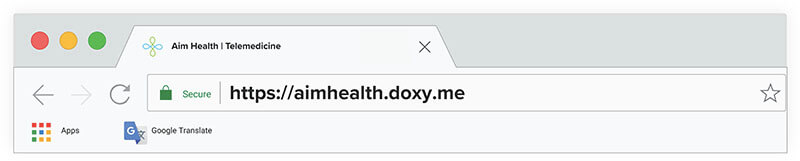
3. Allow Your Browser
Allow Your Browser to use your webcam and microphone
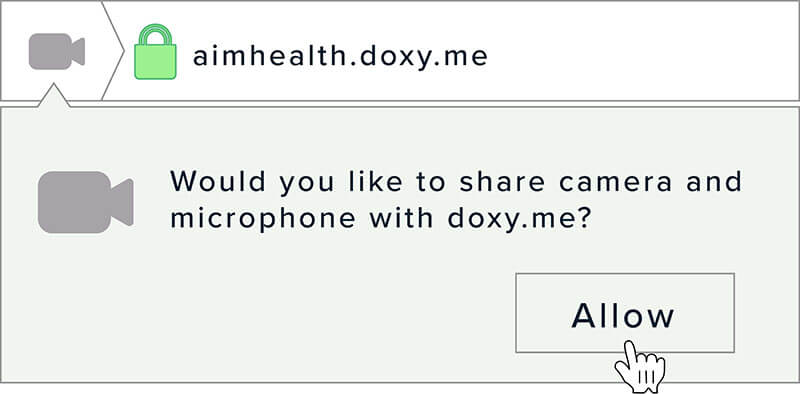
4. Type Your Name
Type your name in the box and click “CHECK IN.”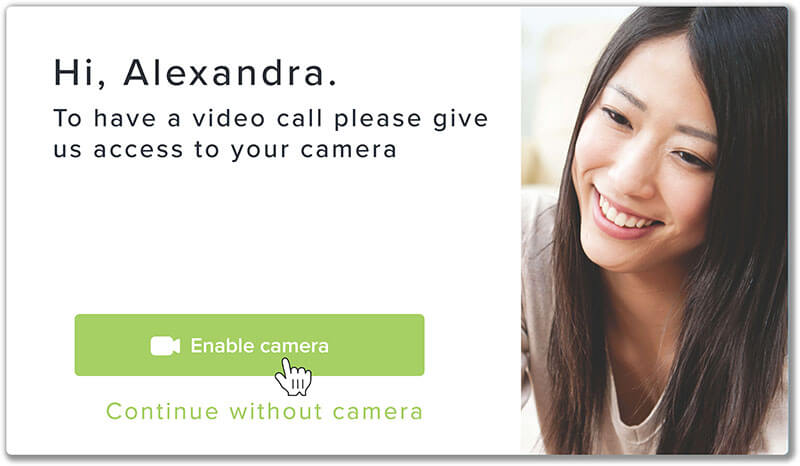
5. Your care provider will start your visit
Your care provider will start your visit.